We use cookies
This site uses cookies from cmlabs to deliver and enhance the quality of its services and to analyze traffic..
We use cookies
This site uses cookies from cmlabs to deliver and enhance the quality of its services and to analyze traffic..
Last updated: Aug 15, 2022

Disclaimer: Our team is constantly compiling and adding new terms that are known throughout the SEO community and Google terminology. You may be sent through SEO Terms in cmlabs.co from third parties or links. Such external links are not investigated, or checked for accuracy and reliability by us. We do not assume responsibility for the accuracy or reliability of any information offered by third-party websites.
You must be familiar with Google Analytics (GA), an analytical tool by Google that helps monitor traffic, visitor demographics, and website performance.
Google is constantly making updates to improve its tools, and so is GA. The presence of Google Analytics 4 (GA4) brings significant changes in helping users carry out digital marketing activities. In this guide, we'll discuss GA4 in a comprehensive way.
Google Analytics 4 is an upgraded version of GA with new measurement standards to help businesses monitor their websites. With GA4, web owners can view statistical data for SEO and other marketing analysis purposes.
The information available in GA4 is more in-depth than in previous versions. Equipped with machine learning and artificial intelligence, this tool provides an excellent experience in tracking market trends and user behavior across devices, as well as platforms.
Many things have changed from GA4, especially the differences in data structure and data collection logic. Previously, data was obtained from user sessions, now all data is developed based on users and events.
This change in the user and events-based model provides great benefits for web owners and marketing teams so that they can obtain cross-platform analysis data and increase marketing channel analysis capacity.
In addition, this change also makes GA4 more flexible and able to provide better predictions of user behavior.
In THE previous versions, if you want to measure website data, then you need to add GA properties that are intended to track website data. If you want to measure mobile app data, then you need to use Google Analytics Firebase or Google Analytics APP view.
Here are GA4 properties that differentiate it from Universal Analytics:
Google Analytics 4 properties can combine website and mobile app data for a complete report and analysis. This is why the GA4 property is better known as the 'App+Web' property.
Google Analytics allows you to integrate your mobile app and website into one property. You will automatically get a GA4 property when you want to create a new property in your Analytics account.
Setting up GA4 is as easy as using Universal Analytics. Here's how you do Google Analytics 4 setup:
The initial GA4 configuration step is to create an Analytics account, then log in. To create an Analytics account, you can access the Admin menu in the lower left corner, then in the Account column, click the “Create Account” option. After that, enter the account name and configuration data.
After successfully creating an account, you need to add properties to track. On the Admin menu, click the “Create Property” option then enter the property name, set the time zone, and currency. Next, click “Next” to select a business category and size, click “Create” and agree to the Analytics Terms of Service.

If you have done it, you can set the data flow that will be received in the Admin menu. You can receive data from various platforms such as iOS, Android, and Websites.
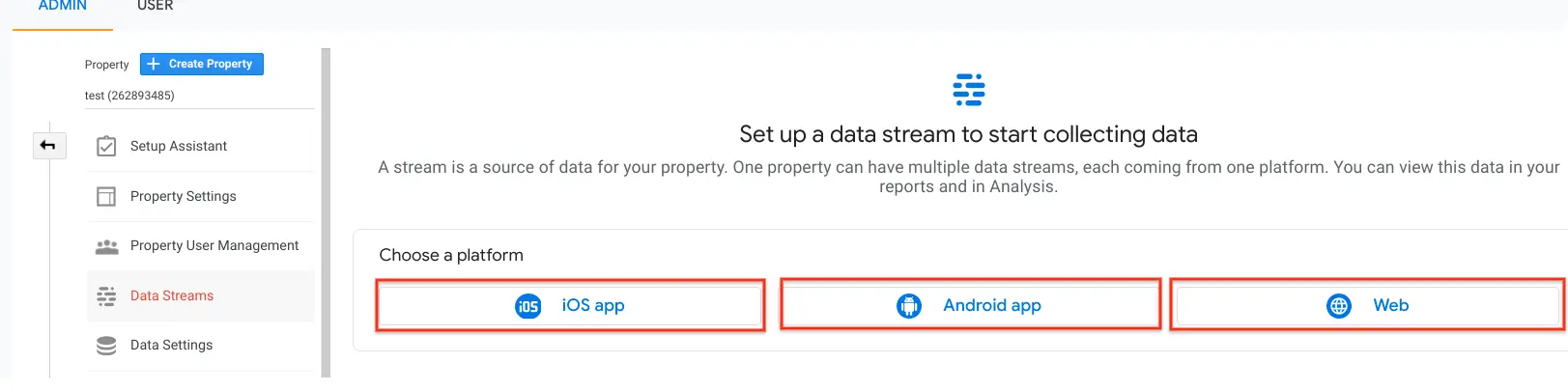
You can add a Google Analytics 4 property to a Universal Analytics property you already own. You can continue to collect data through Universal Analytics and can display analytical data from GA4 via the property option in the Admin menu. In creating new properties, you can use the help of the GA4 setup assistant.
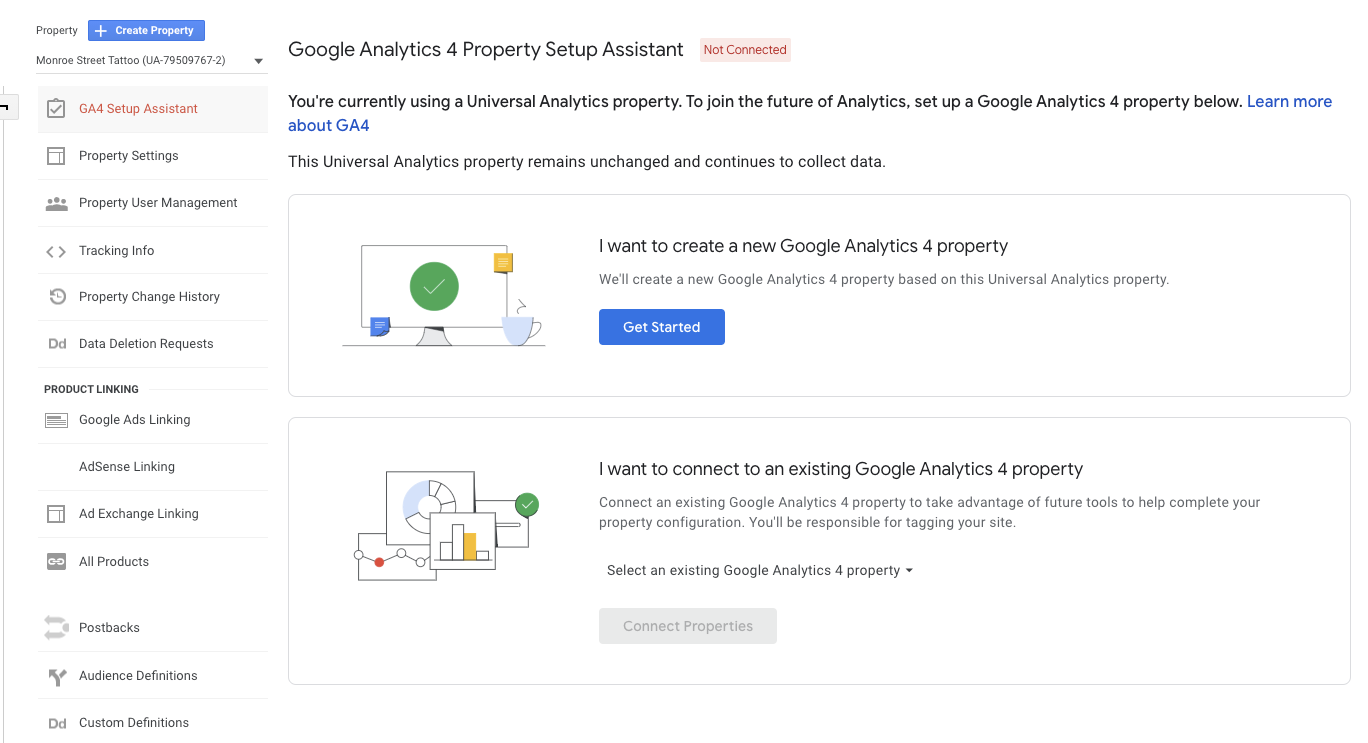
You can click the GA4 setup assistant option in the Property column. Next, press the “Get Started” button and click “Create Property” to create a Google Analytics 4 property. The Google Analytics 4 setup assistant will work automatically with the gtag.js Javascript library.
If you are using a CMS (Content Management System) hosted website then you will need to add your own Analytics tag. For example, websites built using Wix, WordPress, Drupal, WooCommerce, Shopify, and others.
GA4 has several promising features. Here are the main features of Google Analytics 4 that can make it easier for you to monitor business website statistics.
GA4 has been equipped with machine learning and artificial intelligence that is more advanced than the previous version. Google will collect the necessary data and provide accurate predictive analysis using the combination of the two technologies.
With predictive analytics data, you can compare market segments and monitor other predictive metrics.
Universal Analytics has provided a dashboard containing custom reports, although it's pretty good it's not completely comprehensive.
GA4 allows you to create custom reports via the Explorations menu. The report is structured much like an Excel worksheet, with tabs at the top and each tab with its own unique data.
This feature allows users to create tables or visualizations of certain data so that the data presented can be more easily understood. The reports created can also be shared with certain people, printed as PDF, or downloaded in Excel worksheet format.
If you previously needed to engage with a web developer to do event tracking, with GA4 you can track it yourself. Most events are already tracked in GA4, you'll see auto-tracked events and enhanced measurement events.
If you don't find the event you want to track in the events list, you can easily create a new event in Google Analytics 4. You can add up to 300 events to a property. These events are usually created by modifying the events and conditions or parameters that have been tracked.

Google Analytics 4 makes tracking conversions a lot easier. Once an event is tracked in GA4, you can mark it as a conversion by activating the radio button in the Mark as Conversion field.
In Universal Analytics, you only have access to track 20 conversions and they are permanent (cannot be deleted). While in GA 4, you can track up to 30 conversions and remove conversions that you no longer need.
One of the great features of Google Analytics 4 is that it allows customized reports. Each property in GA4 can have up to 200 custom reports. However, you must at least have Editor privileges to be able to customize reports in GA4.
In making a detailed report there are four parts that need to be considered. An explanation of each of these sections is as follows:
Universal Analytics users may be familiar with a large number of data tables. Despite their benefits, they are not easy to manipulate while looking at other metrics or dimensions. You can only add secondary dimensions.
Google Analytics 4 fixes the limitations of the table's functionality. In GA4, anyone with Admin privileges can customize the data to be presented in reports. You can customize the dimensions and metrics to save the view.

With the help of machine learning and artificial intelligence, Google Analytics 4 can detect anomalies in most of the displayed data.
Anomalies are detected when Google has a prediction of an event that will occur on your site, but in fact, the event does not occur. For example, when your website normally earns $500 per day and one day it doesn't reach that number, then this is called an anomaly.
With this feature, you can see if there is anything that needs attention and improvement. You can enable anomaly detection in Exploration GA4 to view line graphs and set sensitivity and learning periods for machine learning.
That's a complete guideline of GA4 that you need to know. GA4 allows you to track market trends, understand user behavior, and make it easier for you to make decisions regarding digital marketing. While it may take some time to adjust and master the features, the results you receive will be worth the effort.
WDYT, you like my article?