We use cookies
This site uses cookies from cmlabs to deliver and enhance the quality of its services and to analyze traffic..
SEO SERVICES
Conduct in-depth technical website audits, strategically develop website projections, and increase your website authority.
ASO SERVICES
Elevate Your App’s Presence with Our Expert ASO Services – Boost Visibility and Drive Downloads!
WRITING SERVICES
We offer a variety of writing services to suit different business necessities. Reach broader audiences or lead specific industries? We've got you covered!
SEOlutions
A unified source of truth!
SEO & Digital Maternity Solution
SEO & Digital Maternity Solution: Leverage Cross-Platform Insights to Elevate Your Strategy with Expert Consultation
SEO & Digital Maternity Solution
Data Solution options:
Starting from Rp200 mio
Reinventing how a company get creative treatments
A new way to get your creative needs done. Agile team, efficient cost, and expedient way in a flexible yet scalable subscription plan!
Creative-as-a-Services
CaaS package options:
Based on Subscription
Pioneer in digital marketing software powerhouse
We’re excited to unveil our new range of Tech Solutions designed to drive your digital success. Whether you’re looking to enhance your website’s performance, streamline your tech stack, or unlock deeper insights from your data, we’ve got you covered.
Starting from Rp250 mio
Our Clients
Research and innovation center for digital transformation
Digital marketing combines technical skills and business knowledge at every stage. For marketing teams, improving budget management efficiency is crucial, as time is an invaluable resource that should be used wisely. At Sequence, we are dedicated to empowering you to optimize efficiency and strategic planning, ultimately enhancing the impact of your digital marketing efforts.
Subscription-based (IDR1,800/keyword)
Our Clients
BeyondSEO
References
SEO Tools for Webmasters
SEO Tools for Writers
SEO Tools
FIND THE SUITABLE PARTNERSHIP FOR YOUR COMPANY
Check out which cmlabs partnership program suits your company
WHITE LABEL SEO
for CorporateYour company is granted exclusive partnership rights to provide SEO services to our important clients, and we will provide a dedicated backend team to support your efforts.
AFFILIATE PROGRAM
for BizdevA new affiliate program is being introduced for skilled marketers and individuals with strong networks, offering commissions of up to 7% for generating profits independently.
DIGITAL AGENCY
for Marketing Partnerscmlabs is an essential partner for digital agencies, providing a unique selling proposition in Search Engine Optimization (SEO).
BACKLINK PARTNERSHIP
for Media / BloggerWe have a vast database of bloggers and media outlets across Indonesia, categorized by region and media type, giving our clients an edge in managing their media and SEO activities.
OFFICIAL TRAINING
We provide ongoing professional development and support to SEO professionals to ensure they are equipped to meet market demands.
JOIN AS CONTRIBUTOR
for Content WriterGreat opportunity for SEO Writers around the world. T&C applied!
ACADEMIC PARTNERSHIP
Through partnerships with universities in Indonesia, cmlabs has helped align academic curricula with industry demands.
Partnership
Sector & Industries
Tell us your SEO needs, our marketing team will help you find the best solution
As an alternative, you can schedule a conference call with our team
Schedule a Meeting?Contact
Survey
We use cookies
This site uses cookies from cmlabs to deliver and enhance the quality of its services and to analyze traffic..
Last updated: Sep 22, 2022
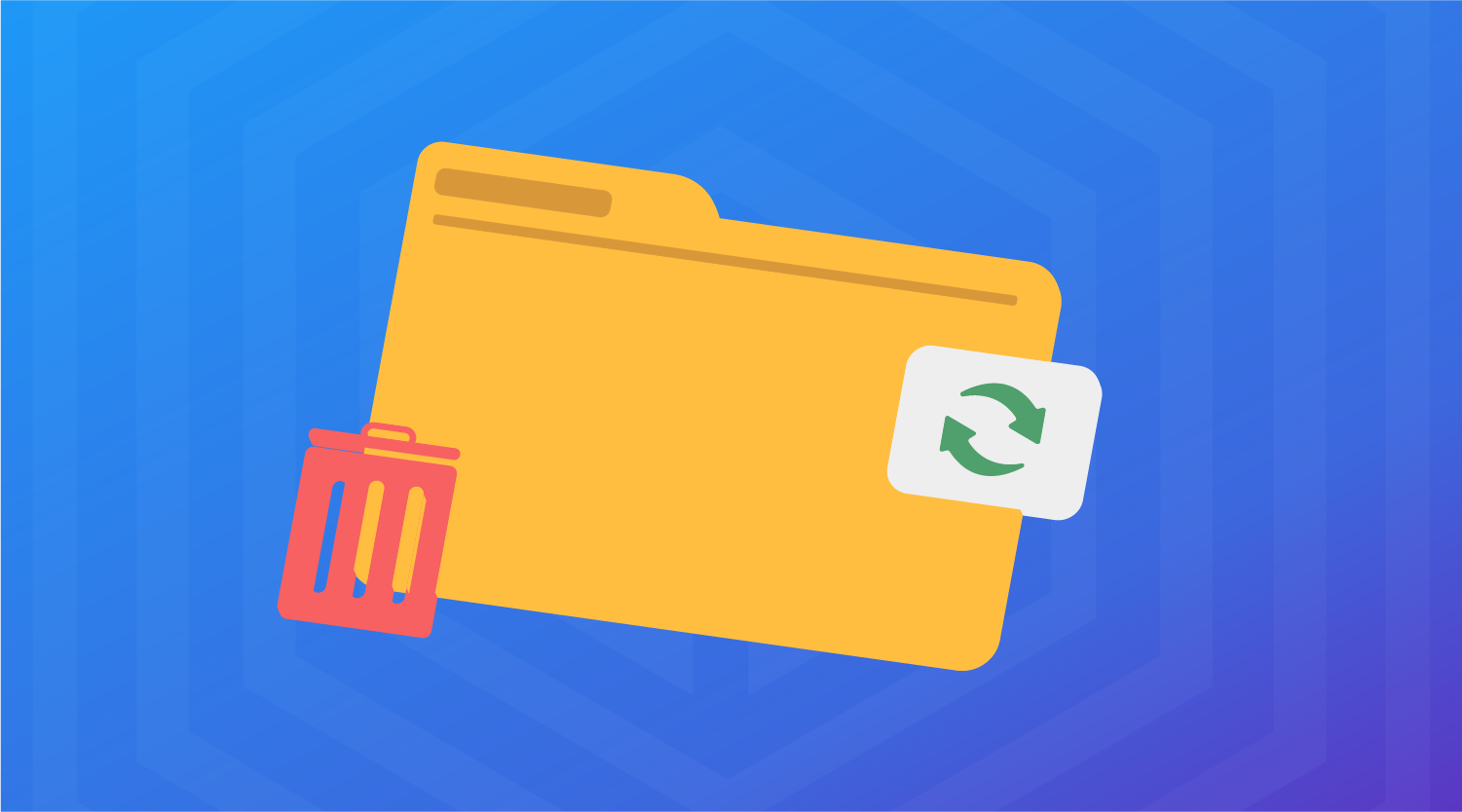
A cache is a temporary storage area where a website stores the newly executed computational data or other data duplication that is useful for serving faster future requests. It allows you to reuse the previously retrieved data.
For example, when you perform a search, the browser will save the browsing data to make it easier for you when you want to browse the same page without requesting the server again.
The function of the cache is to serve faster requests in the future since the computer does not need to download the data each time it runs the command.
This is because the computer does not need to retrieve the elements to run the command, it only takes the cache stored in memory, and that increases the speed of execution.
Besides having a convenient function, Cache also has drawbacks. Here are some of the drawbacks or weaknesses.
Data stored in mobile or computer memory will take up a lot of space, making your storage to full faster. Cache data can also consume a lot of space on the device you are using.
The amount of data stored makes the installed applications become heavier. It often makes the application experience problems such as system slowdown, corruption, and others.
Cache stores personal data which can be sensitive. This can allow irresponsible parties to use them freely. Therefore, make sure you keep an eye on Cache usage.
1. Memory Cache
Memory cache is a portion of memory created with high-speed static RAM (SRAM). This cache type is more effective because most programs repeatedly access the same data or commands.
2. Disk Cache
Disks and RAM cache have similar working mechanisms. Originally, disk cache has a larger capacity compared to memory cache, yet, instead of high-speed static, disk cache uses slower dynamic RAM (DRAM).
3. Web Cache
Web cache is commonly used in web browsers such as Google Chrome, Firefox, and Opera. Every time you open a web page, the browser will automatically store the Web documents, such as HTML, CSS style sheets, JavaScript, images, etc. on the disk. The cache is stored with the purpose of a faster process when the user reopens the web page.
It is common for cache to be paired up with cookies. People commonly confuse the two, assuming both things are the same. Better to keep in mind that cache and cookies are separated from each other.
Cookies store information and data such as usernames or passwords, meanwhile cache stores the files such as images or audio.
Cache and cookies are both temporary storage that is beneficial to save users’ resources and time.
Clearing Cache is very easy depending on the browser you are using. Here's how to do it.
First of all, open the Google Chrome app. At the top right, tap the 3 dots icon and select Other features > Clear browsing data. Next, you can choose a deletion time range such as the last hour, the last 7 days, and more.
Check the categories you want to clear such as Browsing history, cookies and other statuses, and image Cahce and files. Finally, select clear data to delete it.
In Mozilla Firefox, open the side menu and select Library > History > Clear Recent History. Next, it will be the same as on Chrome, you need to select a time range for the deletion. Then select the elements to be deleted, and if you have chosen them, you can select Clear Now.
In the Safari browser, you need to select the History menu > Clear History to clear the Cache data. Next, you can select a time range of deletion such as All history if you wish to clear the entire Cache.
Unlike other browsers, Safari will delete all History such as Cache and Cookies without having to choose one. Tap Clear History to clear the data.
WDYT, you like my article?
Couldn't find result for "Mulki" try to search with different keyword
Suggestion:
Tell us your SEO needs, our marketing team will help you find the best solution
As an alternative, you can schedule a conference call with our team
Schedule a Meeting?



cmlabs Jakarta Jl. Pluit Kencana Raya No.63, Pluit, Penjaringan, Jakarta Utara, DKI Jakarta, 14450, Indonesia
(+62) 21-666-04470These strategic alliances allow us to offer our clients a wider range of SEO innovative solutions and exceptional service.

Psst! Hey there, SEO Stats and Tools SEO company! If you've ever planned of conquering the Netherlands market, you've come to the right place!